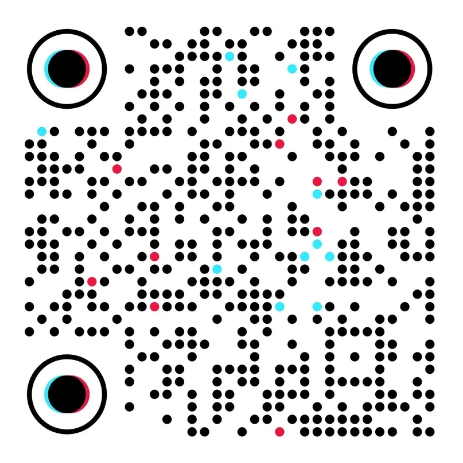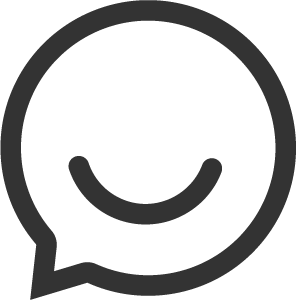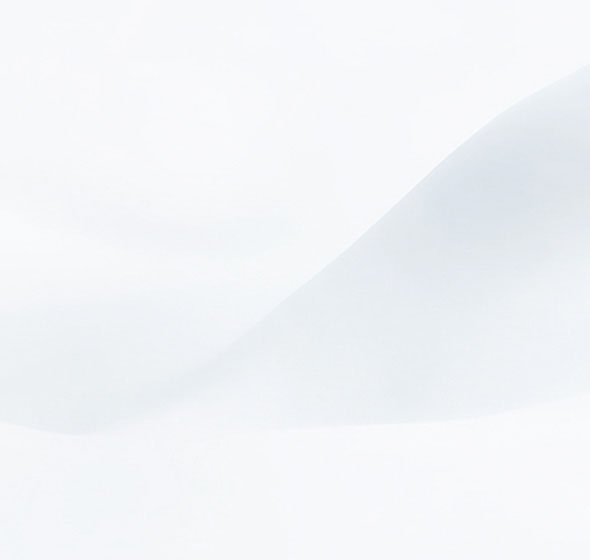
Sometimes if the wireless router is too far away from the wireless clients or the wireless signal strength is too weak, you need to expand the wireless network range to make sure that the wireless clients can scan the wireless signal and connect to it.
The Physical connection is as below:
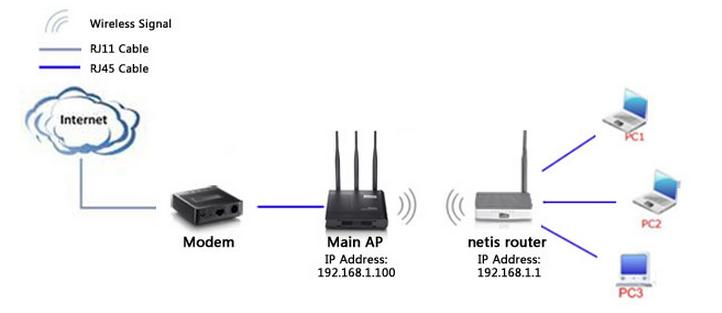
Note:
1. LAN IP of sub router/AP should be different but in the same subnet of the main router/AP.
2. WDS bridging only requires the WDS setting on the sub router/AP, on either 2.4GHz or 5GHz; NO need to setup on both side or both band.
1. Open browser and Log in netis wireless router, default IP is 192.168.1.1.

Note: The address 192.168.1.1 is NOT on the Internet. The web-based configuration page is built into the router.
2. Click Advanced button and enter in the main page of router.
3. Go to Wireless->Wireless Settings on the left side of the main page, Select the Radio Mode as WDS, and click AP Scan button.
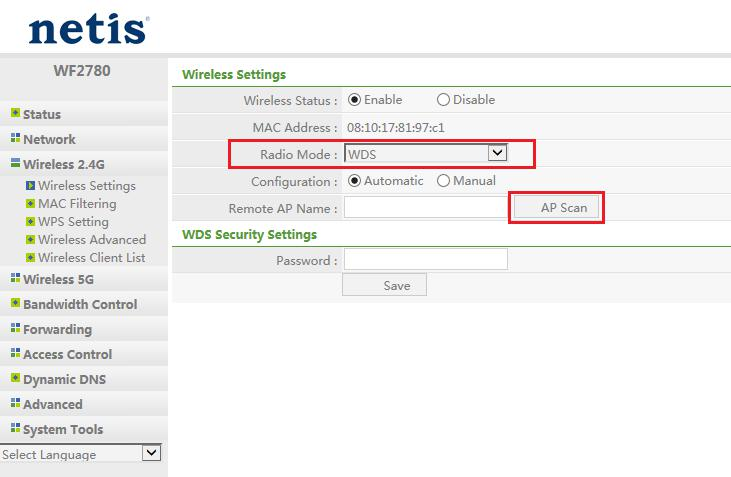
Then the page will show like below. On the pop-up window, find the SSID of your main AP and click Connect button.
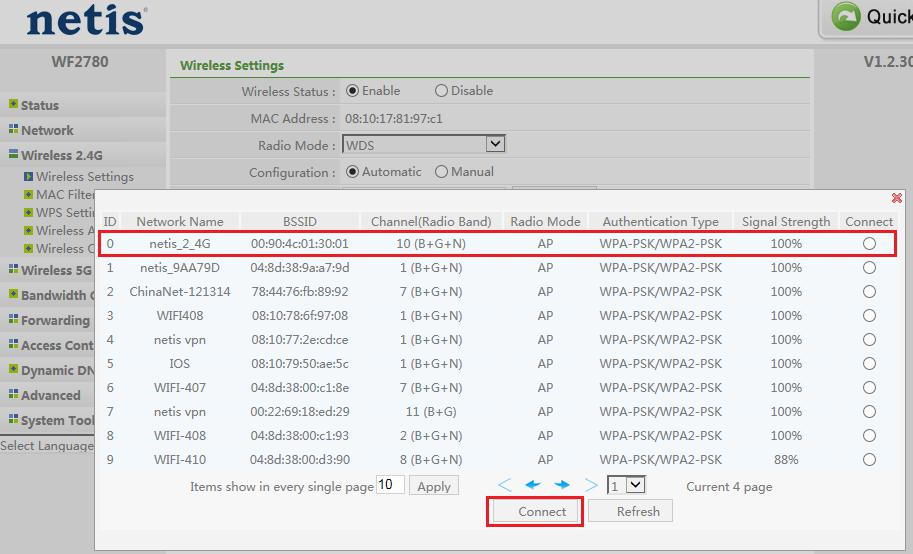
4. If your main AP is secured with a wireless password, input the same password and click Save button.
netis wireless routers can match WDS encryption automatically, so you can choose Configuration to Automatic, enter the password and wait the router connect to your main router’s wireless. Also you can choose Configuration to Manual and config manually, make sure the Authentication Type, Encryption Type, Key Mode and input the password and make sure they are the same with main AP’s.
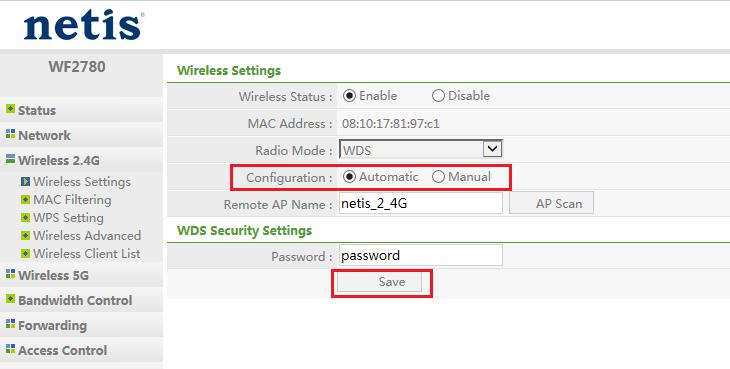
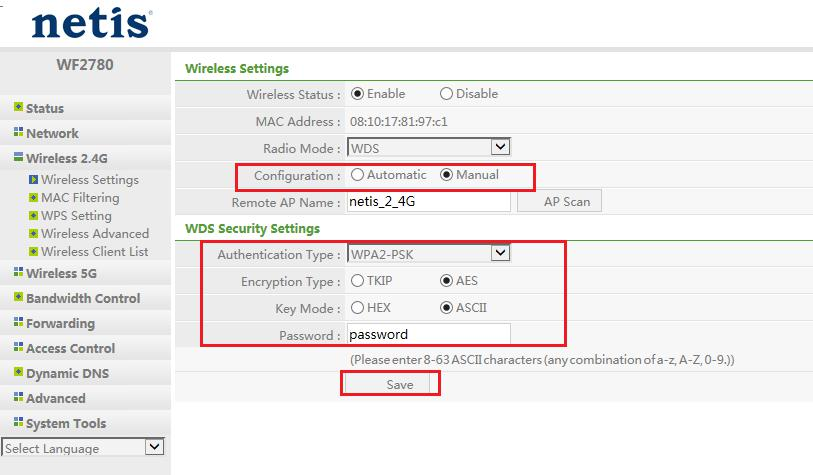
All settings required by WDS function is completed. You can make a simple check by the ping utility. If the ping proceeds successfully (which means the WDS performs properly), you will see the similar screen as below: (in this example, the main AP’s IP is 192.168.1.100, sub AP’s IP is 192.168.1.1).
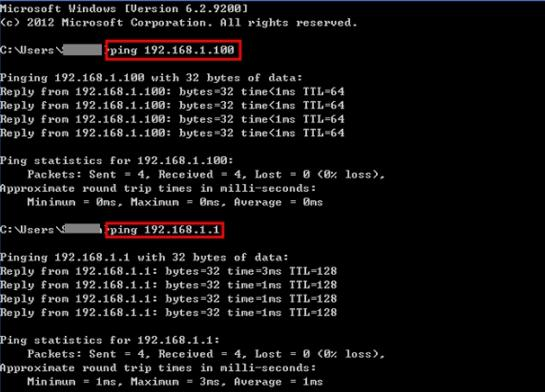
Note: When the Radio Mode is WDS, sub AP does not has wireless network.