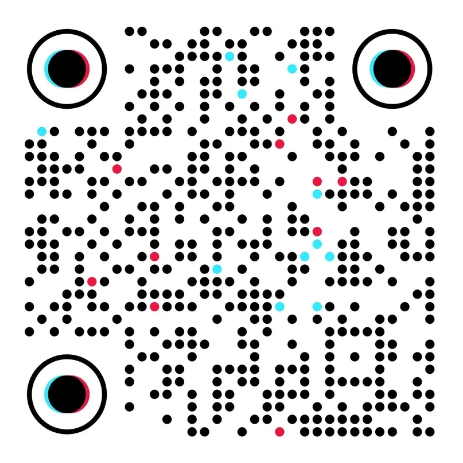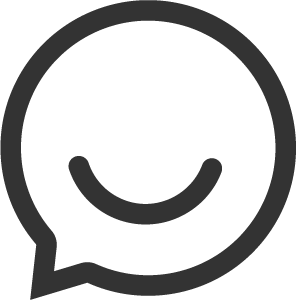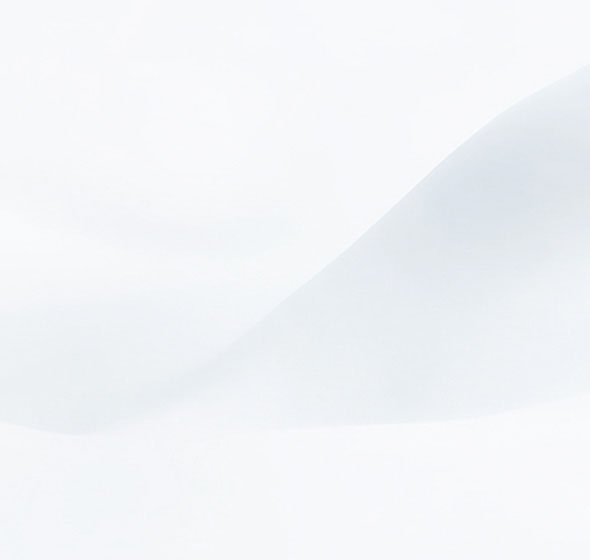
Step 1. Hardware Connection

1.1 Power off your Modem.
1.2 Connect the WAN port on netis Router to the Modem's LAN port with an Ethernet cable.
1.3 Connect your computer to one of the LAN ports on netis Router with an Ethernet cable.
1.4 Power on your Modem.
1.5 Plug the provided Power Adapter into the PWR jack of netis Router and the other end to a standard electrical socket. Then wait for one minute.
Step 2. Configure the Router via Web Management Page
2.1 Set the IP address of the wired network adapter on your computer as “Automatic” or “DHCP”.
For Windows 8/7/Vista
1. Go to "Settings” (Win 8)/“Start” (Win 7/Vista)>“Control Panel”.
2. Left-click on “Network and Internet”>“Network and Sharing Center”>“Change adapter settings” (Win 8/7)/“Manage network connections” (Win Vista).
3. Right-click on “Local Area Connection” and left-click on “Properties”.
4. Double-click on “Internet Protocol Version 4 (TCP/IPv4)”.
5. Select “Obtain an IP address automatically” and “Obtain DNS server address automatically” then left-click on “OK”.
For Windows XP/2000
1. Go to “Start”>“Control Panel”.
2. Left-click on “Network and Internet Connections”>“Network Connections”.
3. Right-click on “Local Area Connection” and left-click on “Properties”.
4. Double-click on “Internet Protocol (TCP/IP)”.
5. Select “Obtain an IP address automatically” and “Obtain DNS server address automatically” then left-click on “OK”.
For MAC OS
1. Click on the“Apple”menu>“System Preferences”.
2. Click on the “Network” icon.
3. Click on “Ethernet” in the left side box and click on “Advanced”in the lower right corner.
4. In the top options, select “TCP/IP”.
5. In the pull-down menu next to “Configure IPv4″, select “Using DHCP”.
6. Click “OK” then “Apply”.
2.2 Open your browser and type 192.168.1.1 in the address field to visit router’s web management page.

2.3 Select the language as you need on the top box.
1. In “Quick Setup” page, select your Internet Connection Type.
*If “DHCP(Cable Modem)” is selected, the router will automatically receive the IP parameters from your ISP (Internet Service Provider).
*If “Static IP” is selected, please enter the IP Address/Subnet Mask/Default Gateway/DNS Servers given by your ISP.
*If “PPPoE” is selected, please enter the Username and Password given by your ISP.
2. Under Wireless Setup, configure your wireless network name (SSID) and password.
3. Left-click on “Save” to make your settings take effect.

Note:
Default IP address: 192.168.1.1
Default SSID: netis
Default wireless password: password
You can click on  button on the top for other Internet connection types and further settings.
button on the top for other Internet connection types and further settings.